Q. Where do I get the 311app?
A: If you have QR code scanner installed on your Smartphone scan the QR code below to be taken to the following app installation page. Select the appropriate app store based on your phone. the QR code below to be taken to the following app installation page. Select the appropriate app store based on your phone.
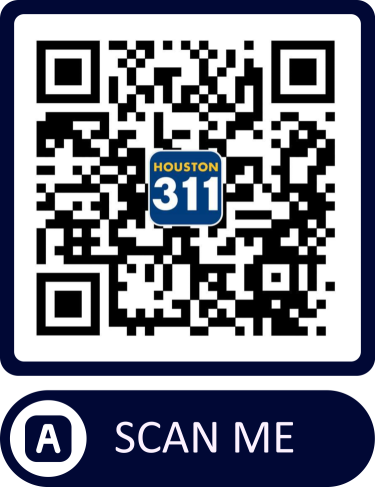
Or; follow the link below to install the app.
- Google Android Install application (opens in new window)
- Apple Install Application (opens in new window)
Q: How do I register/ sign in?
A: Before you can submit a report, you must first register by clicking the Profile button [![]() ] and then click the register button.
] and then click the register button.
If you already have an account with SeeClickFix, click the Sign In button. You only need to register once. (See animated picture below).
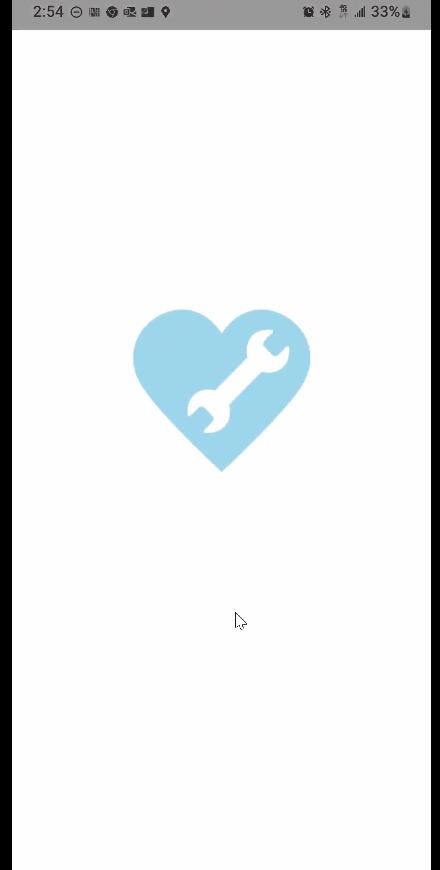
Q: How do I create a report?
A: To create a report:
- Click on the orange ‘plus’ button
- Drag the orange map marker to your location or type in the address of your location
- Press Zoom to confirm location button
- Press Confirm Location button
- Select Service Request Category (Ex: Bandit Sign)
- Click on the Camera button to add a photo or select the no photo option
- Enter ‘Description’ information and answer all secondary questions (if any)
- Click the next button
- Select if you would like to ‘show your identity’ or ‘Hide your Identity’
- Click the ‘Submit as your username’ OR ‘Submit request as guest’
- You will receive a confirmation dialog box stating your request was successfully submitted

Q: How can I check the status of a report?
A: To check the status of a report:
- Click on the ‘My Profile’ button
- Under the Reports section, identify the desired report created
- There will be a small indicator that will reflect the status:
- Orange if the case is ‘Open’
- Green if the case is ‘Acknowledged’
- Blue if the case is ‘Closed’
- Gray if the case is ‘Archived’
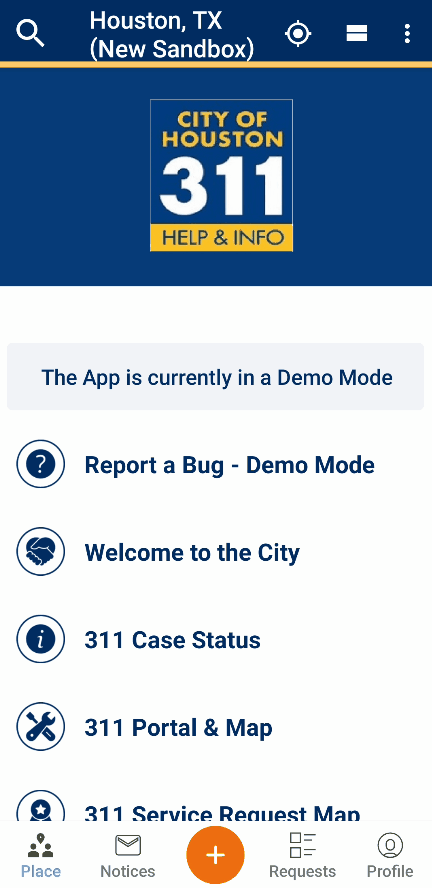
For more detailed information about the case status contact 3-1-1 or 713-837-0311 24 hours a day.
Q: Do I have to register, I want to remain anonymous.
A: No, registration is not required to use the application. While creating service requests you can choose to create an account, sign in, or submit as a guest.

